This step-by-step process will show how to communicate with a Chemyx syringe pump using TeraTerm for Windows. If you are unable to communicate with the pump, most of the time is due to an incompatible cable.
- Connect your pump. Make sure the power is on and your pump is connected to a computer via RS232 cable.
- Download TeraTerm (a free program) if you do not already have it.
- Open TeraTerm. Make sure other programs are not open that will attempt to communicate with the pump. For example, LabVIEW.
- Select ‘Serial’ Option and select the ‘Port’ from the dropdown that the pump is connected and then click ‘OK’.
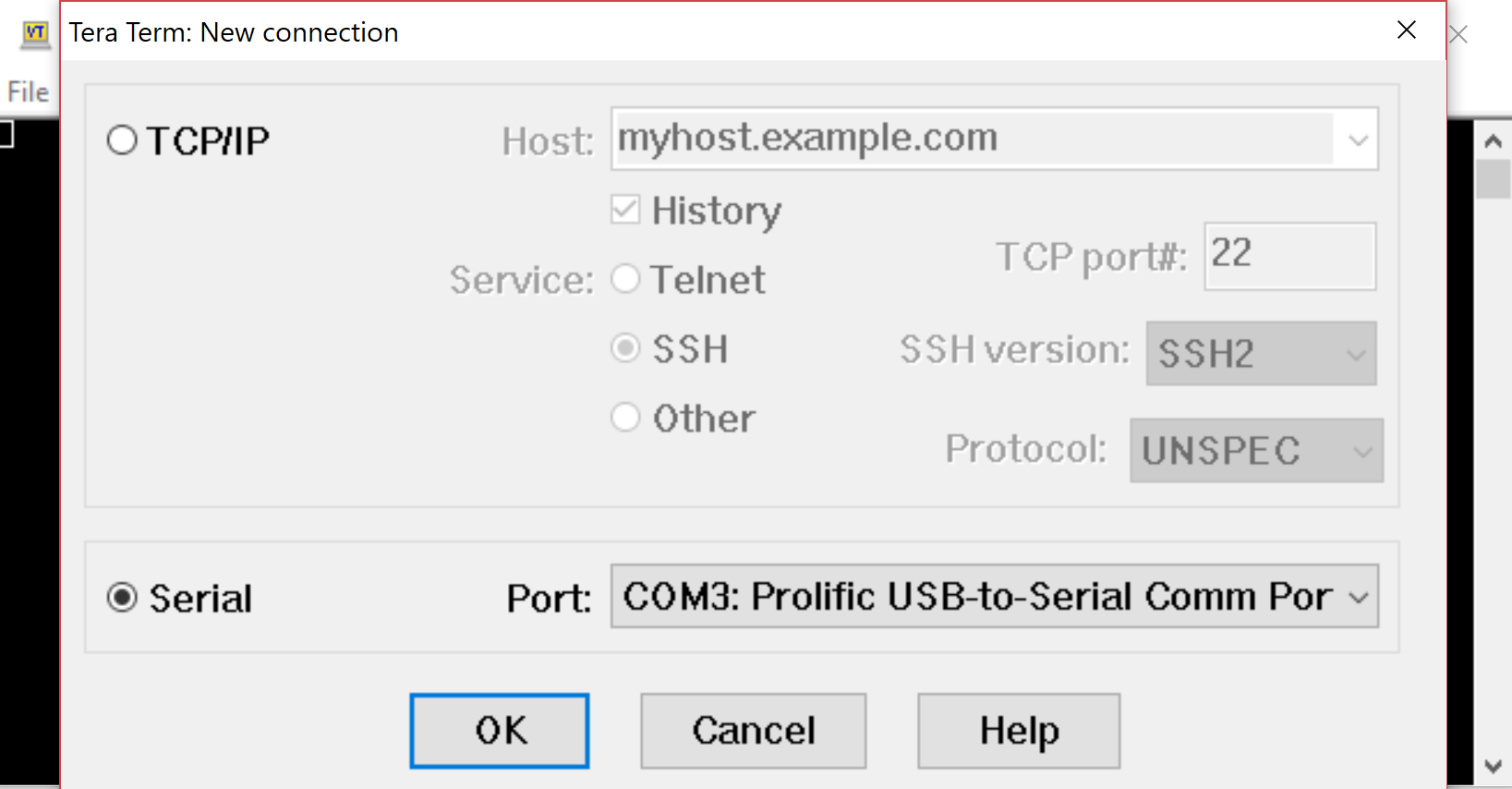
If you do not know what TeraTerm serial port you are using, you can find it by doing the following. In Windows, go to ‘Device Manager’. Once the window opens you will see a section for ‘Ports’ (COM & LPT). Select ports to see which port you are using.
5. Once the port is selected. Next, click ‘Setup’. Under ‘Setup’ select the ‘Serial port…’ option.
6. In the ‘Serial port setup’ window, select the appropriate baud rate for your pump. 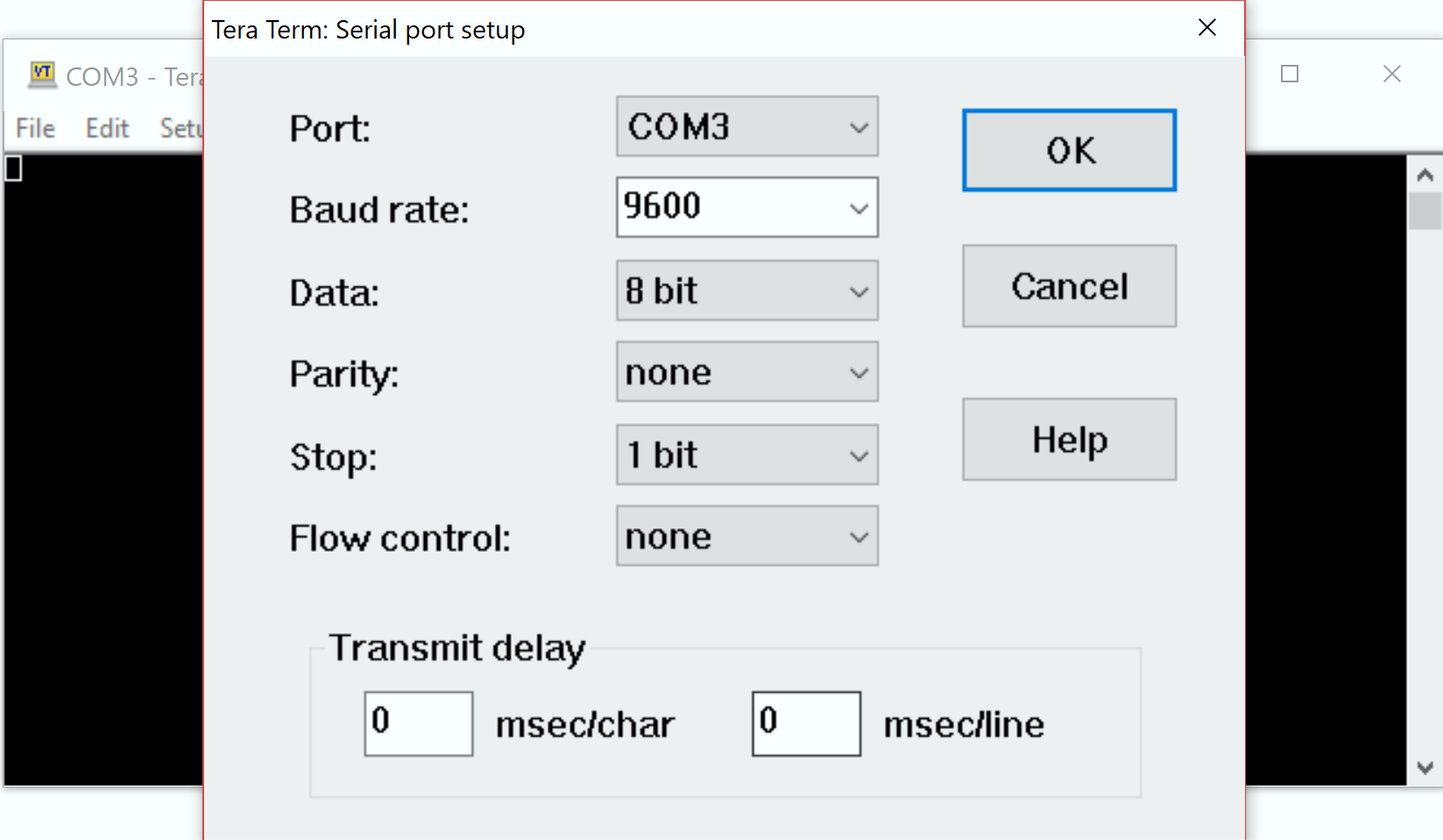
7. Enter the following TeraTerm command ‘help’ and press enter. If your pump is connected properly you should see the following response. 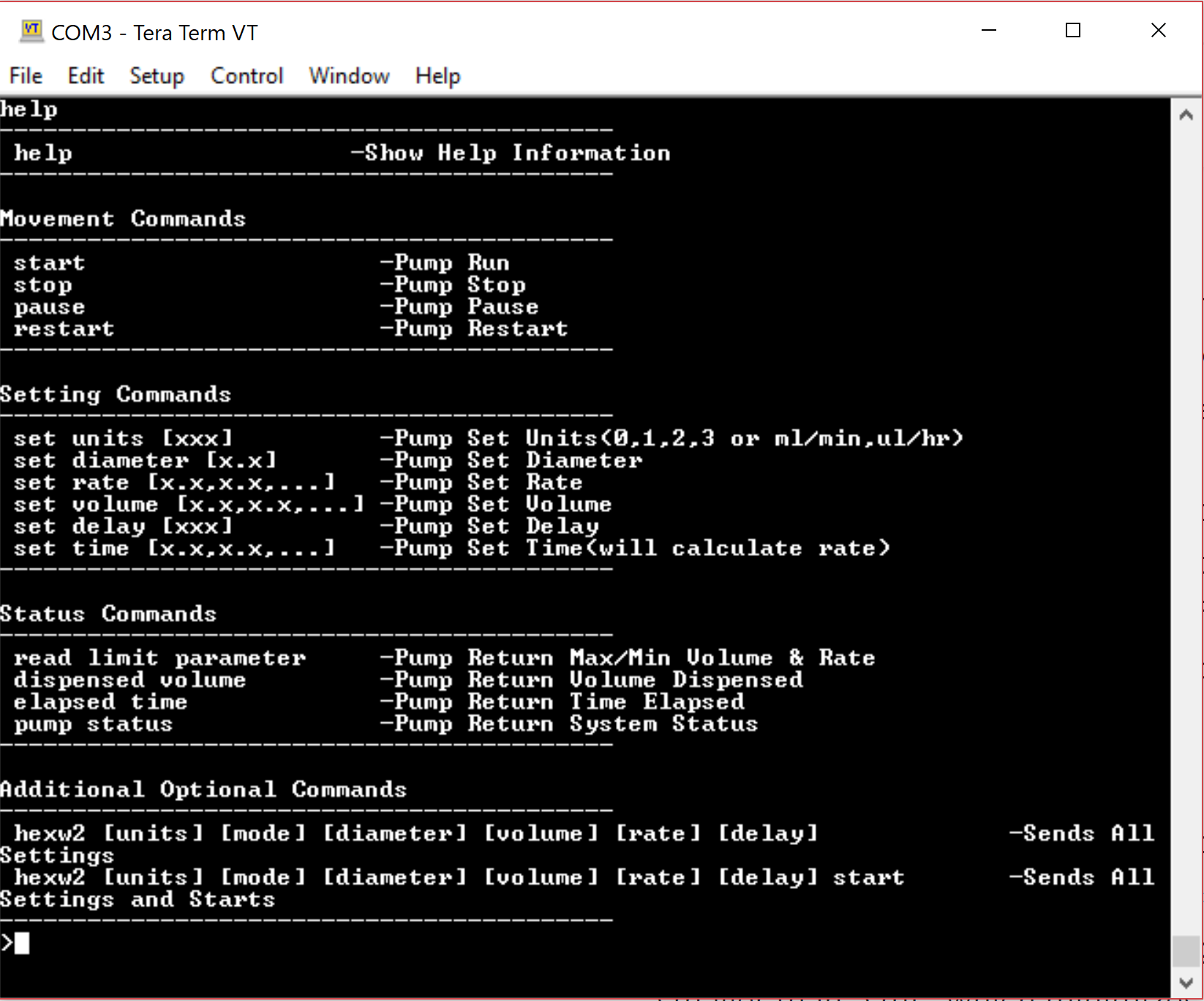
If your pump is not connected properly you will see garbled response as you can see below.

